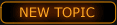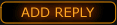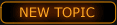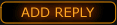postupuj krok pro kroku, neni to slozita anglictina.. Jen rikam predem, ze tohle NEMUSI byt tvuj problem..
Kód:
1. Close and reopen the game program that generated the binkw32.dll error. Whatever game you're playing may be having a temporary problem that a restart might fix.
2. Reinstall the game. Since the binkw32.dll error involves a video codec that should have been included inside your game installation, reinstalling the entire game is likely to resolve the problem.
Note: Even if you're not asked to, be sure to restart your computer after the uninstall and before the reinstall. Restarting your computer at this point will ensure that any loaded files are cleared from memory and that the uninstallation is 100% complete.
3. Download the latest update to the game. Visit the game designer's website and download the latest service pack, patch, or other update for your particular game. In many cases, even with some instances of the "procedure entry point _BlinkSetVolume@12" and related errors, the blinkw32.dll error may have been corrected in a game update.
4. Download RAD Video Tools from RAD Game Tools, Inc.'s website. RAD Video Tools contains the Bink video codec, the original source of the binkw32.dll file. http://www.radgametools.com/bnkdown.htm
Note: Your game installation should contain all necessary codecs, including the Bink video codec, so be sure that you reinstall the game (Step 2) before trying this step.
5. Copy the binkw32.dll file from your game's System directory, to your game's root directory. In some games, the binkw32.dll file is placed in the wrong directory when the game is installed.
For example, if your game is installed in C:\Program Files\Game, copy the binkw32.dll file from C:\Program Files\Game\System folder to the game's root folder at C:\Program Files\Game.
6. Copy the binkw32.dll file to your Windows System directory. Some people experiencing binkw32.dll errors have fixed this problem by copying the binkw32.dll file from its location in the game's installation folder to the C:\Windows\System folder.
7. Is the game pirated? In most cases, the "procedure entry point _BlinkSetVolume@12" and related errors only appear when running an illegal version of a game. If this is the case, my only recommendation here is to purchase the game and try again.
8. Upgrade your video card. It's a less common reason, but in some cases, the "procedure entry point _BlinkSetVolume@12" error and others like it are caused by running a game on a computer system with an inferior video graphics card. Upgrading the card to one with more memory and processing power could resolve the problem.
Note: Be sure to visit the game designer's website and find out what the minimum video card requirements are for the game you're trying to play. You'll want to make sure you're buying a powerful enough card to play the game.